Your cart is currently empty!
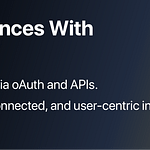
Gravatar: How to Configure Gravatar Image Size Across Your Site
![]()
![]()
So, you’ve decided it’s time to improve the Gravatar images on your site. Maybe they’re too small, stretched oddly, or don’t match your stylish new design.
Whatever the reason, pic size matters. It can shape the feel of your comment threads, how fast pages load, and how polished your entire site looks at first glance.
Small tweak. Big impact.
Luckily, you don’t need to be a developer, designer, or go rage-Googling CSS selectors to pull this off. You just need a smart approach, and that’s exactly what you’ll find here.
In this guide, we’ll show you how to:
- Make site-wide Gravatar changes using WordPress’s built-in functions
- Use CSS to finesse specific sections (think: Comments, author bios, anywhere Gravatar images show up)
- Go responsive, so your Gravatar images look fabulous on every screen from the iPhone to large 4k monitors
Let’s get started.
Default Gravatar sizes and why you might want to change them
By default, Gravatar hands you an 80×80 pixel image. WordPress then ups that to 96×96, because… reasons. But here’s where it gets messy: Your theme probably has its own ideas. Some use 60px. Others? 80px.
The result? Inconsistency. And that’s the enemy of good design.
Here’s why resizing is worth your time:
- Visual hierarchy: Want admin replies to stand out? Bigger avatars can subtly guide the eye.
- Mobile friendliness: On smaller screens, smaller avatars = less chaos.
- Brand consistency: Everything should look intentional, including your floating faces.
- Engagement: Well-sized avatars make people feel seen (literally), boosting community engagement.
And let’s not forget performance. Larger images = heavier pages = slower load times. Too small? You risk pixelation when scaled up via CSS. Lose-lose.
Luckily, many modern themes (looking at you, Twenty Twenty-Five) let you adjust avatar sizes right from the design panel – no code required. Just head to the “Comments” section and tweak away.
But what if your theme lacks this functionality? Or if you want finer control?
That’s when custom solutions come into play via WordPress functions, a dash of CSS, or the occasional PHP snippet. Don’t worry, we’ll walk you through it.
Let’s get into the how.
Method 1: Changing Gravatar size using WordPress functions
If you want full control over how big (or small) your Gravatars show up – without relying on your theme’s whims – WordPress has your back.
Under the hood, WordPress talks to Gravatar’s servers using a handy little parameter: s= or size=. That’s how it tells Gravatar exactly what size image to serve up, rather than grabbing one and awkwardly stretching or shrinking it in the browser.
If you want to make a site-wide change, add this simple snippet to your child theme’s functions.php file:
function custom_avatar_size( $avatar_defaults ) {
return 120; // Change to your desired size in pixels
}
add_filter( 'avatar_defaults', 'custom_avatar_size' );Voilà, just like that, every Gravatar across your site obeys your chosen size like a well-trained pixel soldier.
Want to go a step further? You can tell WordPress to serve up different sizes depending on where the avatar appears. Here’s how:
function context_based_avatar_size( $args ) {
if ( is_single() ) {
$args['size'] = 150; // Larger on single posts
} elseif ( is_archive() ) {
$args['size'] = 80; // Smaller on archive pages
}
return $args;
}
add_filter( 'pre_get_avatar_data', 'context_based_avatar_size' );Why this approach rocks:
- One change = site-wide consistency
- WordPress handles all the caching and optimization behind the scenes
- You can tailor avatar sizes by context (posts, archives, comments, you name it)
- It taps directly into Gravatar’s API, so you’re getting the cleanest possible image at the right size
Bonus round: Smart Gravatar sizing in the comments section
Want to get really clever? Try creating a visual hierarchy in your comments section. For example: Larger avatars for parent comments, slightly smaller ones for replies. It helps users follow the conversational flow without even thinking about it.
Here’s a quick function that adjusts avatar size based on comment depth:
function comment_depth_avatar_size( $args, $id_or_email ) {
$comment = get_comment( $id_or_email );
if ( $comment ) {
$depth = 1; // Default depth
if ( isset( $comment->comment_parent ) && $comment->comment_parent > 0 ) {
$depth = 2; // Reply
}
// Set size based on comment depth
$args['size'] = 140 - (($depth - 1) * 20); // Parent: 140px, Reply: 120px
}
return $args;
}
add_filter( 'pre_get_avatar_data', 'comment_depth_avatar_size', 10, 2 );Suddenly, your comments section feels less like a block of text and more like a layered conversation.
Pro Tip: Nudge users to create their own Gravatar
Lots of users will unintentionally default to the “Mystery Man” look if they haven’t gotten around to customizing their Gravatar profile. Want to fix that? Add a friendly prompt under your comment form:
function gravatar_comment_form_note( $defaults ) {
$defaults['comment_notes_after'] .= '
Need a profile picture? Create a free Gravatar.
';
return $defaults;
}
add_filter( 'comment_form_defaults', 'gravatar_comment_form_note' );Now you’re not just upgrading your design, you’re also helping your community show up in style.
And if you’re feeling adventurous, there’s room to dream even bigger. Think: Larger avatars for top commenters, custom styles for admins or team members, maybe even a “featured contributor” badge with its own Gravatar flair. Totally doable.
Just one golden rule: Always add your code to a child theme. Editing the parent theme directly is a one-way ticket to heartbreak when updates roll through. Protect your tweaks, keep them safe, and your beautifully resized avatars will live to see another theme update.
Method 2: Styling Gravatar images with CSS (aka the quick-and-clean route)
So maybe PHP isn’t your thing. Or maybe you just want a faster win – less code, more impact. Enter CSS: The styling powerhouse that lets you tweak how Gravatars look without changing how they’re fetched from the server.
Now, fair warning: This won’t change the file size of the image being downloaded (Gravatar’s still sending the default size), but it will control how those avatars show up on screen. Think of it like wardrobe tailoring for profile pics – same body, better fit.
Here’s how to get started:
- Head to your WordPress dashboard
- Go to Appearance > Customize
- Click on “Additional CSS”
- Drop in your magic below
Want to resize comment Gravatars? Easy:
.comment-avatar img { width: 60px; height: 60px; }
Want to ditch the boxy default look and go full circle-chic? Say no more:
.avatar { border-radius: 50%; border: 2px solid #ddd; }
Designing for mobile, too (as you should be)? Add some media query magic:
@media (max-width: 768px) { .avatar { width: 40px; height: 40px; } }
And just like that, your Gravatar images adapt to screen sizes like design-savvy little shapeshifters.
Ready to get extra? Let’s talk hover effects
Once you’ve nailed the sizing basics, there’s a whole world of style upgrades waiting. You could create a hover effect that reveals a mini bio – or even a clickable “Gravatar card” with links, job titles, or a cheeky quote from their profile.
With the right mix of CSS and PHP, you can turn every Gravatar image into a micro-interaction that deepens community engagement without sending users off-site.
Imagine: Someone hovers over a commenter’s face, and a sleek little popup shows their Gravatar bio, links, or even their other recent comments. Trust, familiarity, and engagement, all from a 60×60 pixel image.
Bottom line: CSS is your best friend when you want fast, flexible avatar control – no server changes, no code anxiety. Just pure visual finesse.
Go beyond size: Turn Gravatars into engagement powerhouses
So, you’ve nailed the sizing. Your avatars are looking slick, snappy, and totally on-brand. But, plot twist: Gravatar isn’t just a pixel-perfect profile pic tool – it’s a full-blown identity engine. And you’re only scratching the surface.
Gravatar profiles come loaded with gold: Bios, websites, social links, even job titles. All that data lives on Gravatar.com, just waiting to be pulled into your site.
What can you do with it? Oh, just a few small things like…
- Auto-populate author bios with real backgrounds, no manual copy-pasting required
- Create hover cards that spill the tea (professionally, of course) when you hover over a commenter’s face
- Build a community directory that looks like LinkedIn, but without the corporate cringe
- Add verification badges to reward users with full, legitimate profiles
The result? A more cohesive, more connected site experience, with less work for your users and more trust baked in.
Gravatar’s “update once, sync everywhere” model means no more tedious form-filling. Users update their info once, and it syncs across every site they interact with, including yours.
And if you’re running a site where you want users to change their avatar without leaving, Gravatar Quick Editor adds a sleek popup editor right on your site. Very user-friendly.
Unlock the power of Gravatar
Now you’ve got resizing down, it’s time to have some fun. Use the code examples from this guide as your launchpad. Build confidence with each tweak. Try new things. Break stuff (safely). Learn. Repeat.
And when you’re ready to go full power-user? Gravatar’s developer docs are your secret weapon. They’re packed with everything from API tricks to integration ideas that’ll help you turn avatars into fully-fledged community features – everything you need to explore the full power of Gravatar and supercharge your site.
Gravatar isn’t just an image. It’s identity, personality, and participation, all rolled into one little square (or circle, thanks to your shiny new CSS).
Let’s turn those pixels into something powerful.
The post Gravatar: How to Configure Gravatar Image Size Across Your Site appeared first on MCNM Digital Media Marketing.
The post Gravatar: How to Configure Gravatar Image Size Across Your Site appeared first on Digital Media Marketing, and Technology.
Author Details

Leizel Trinidad – Jacobsen
Leizel Trinidad Jacobsen is a prominent figure in the Filipino-American community, particularly within the state of Nevada. As a dynamic leader and an advocate for the Filipino-American voice, she has contributed significantly to amplifying cultural representation and fostering unity among the Filipino diaspora.
Advertisement
Recent News



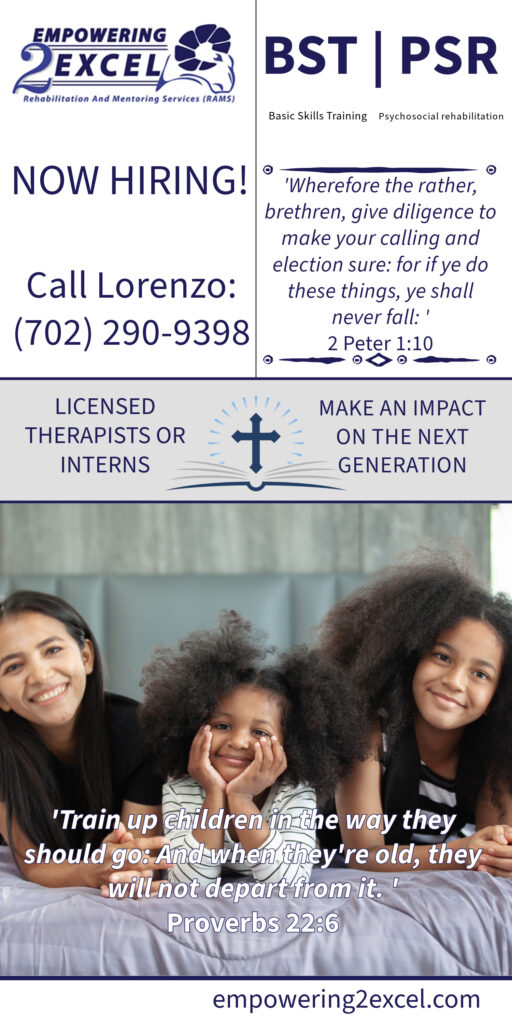



Leave a Reply